Assalamualaikum sahabat,
kali ini ilham fadilah putra akan membagikan sebuah software dan tuturialnya bagaimana cara mengupload javascript di google code dengan tortoise svn.
Tortoise Svn merupakan Freeware yang berfungsi untuk mengupload javascript buatan sendiri di google code atau di hostinger lainnya.
untuk tutorialnya silahkan baca dibawah:
1. Sign in Google Account seperti Gmail,google+,blogger dll.
Download TortoiseSVN
Bagi yang belum punya silahkan download di TortoiseSVN. Setelah selesai download install dan restart komputer anda karena nantinya akan terintegrasi dengan shell command (Klik Kanan).
Memuat Project di Google Code
Create a new project
Isi project name(mis:presentasi-html5),project summary,descripstion,version control system (pilih subversion),Source code license(pilih Apache License 2.0),dan project label(mis:html) setelah terisi semua lalu Create project.
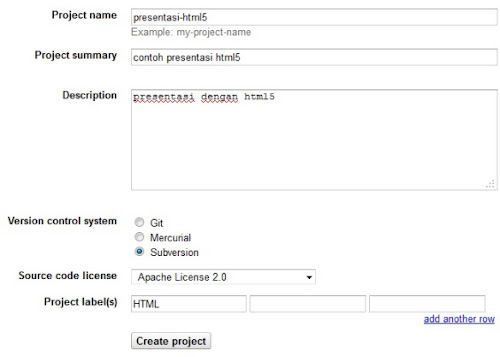
2. Klik tab Profile –> Setting dan catat password
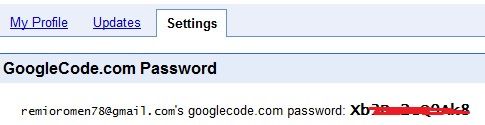
3. Profile –> My Profile –> Project selanjutnya klik tab Source copy svn checkout seperti pada gambar yaitu https://presentasi–html5.googlecode.com/svn/trunk/
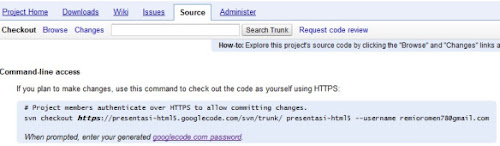
Klik Kanan pada Desktop pilih TortoiseSVN –> setting –> general –> edit maka akan muncul notepad.
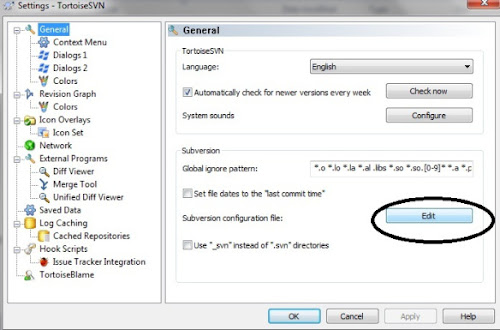
5. Tambahkan kode berikut dibawah # Makefile = svn:eol-style=native
12345678910111213141516171819202122232425262728293031323334353637383940414243444546474849505152535455565758596061626364656667686970717273
[miscellany] enable-auto-props = yes [auto-props] # Scriptish formats *.bat = svn:eol-style=native; svn:keywords=Id; svn-mine-type=text/plain *.bsh = svn:eol-style=native; svn:keywords=Id; svn:mime-type=text/x-beanshell *.cgi = svn:eol-style=native; svn:keywords=Id; svn-mine-type=text/plain *.cmd = svn:eol-style=native; svn:keywords=Id; svn-mine-type=text/plain *.js = svn:eol-style=native; svn:keywords=Id; svn:mime-type=text/javascript *.php = svn:eol-style=native; svn:keywords=Id Rev Date; svn:mime-type=text/x-php *.pl = svn:eol-style=native; svn:keywords=Id; svn:mime-type=text/x-perl; svn:executable *.pm = svn:eol-style=native; svn:keywords=Id; svn:mime-type=text/x-perl *.py = svn:eol-style=native; svn:keywords=Id; svn:mime-type=text/x-python; svn:executable *.sh = svn:eol-style=native; svn:keywords=Id; svn:mime-type=text/x-sh; svn:executable # Image formats *.bmp = svn:mime-type=image/bmp *.gif = svn:mime-type=image/gif *.ico = svn:mime-type=image/ico *.jpeg = svn:mime-type=image/jpeg *.jpg = svn:mime-type=image/jpeg *.png = svn:mime-type=image/png *.tif = svn:mime-type=image/tiff *.tiff = svn:mime-type=image/tiff # Data formats *.pdf = svn:mime-type=application/pdf *.avi = svn:mime-type=video/avi *.doc = svn:mime-type=application/msword *.eps = svn:mime-type=application/postscript *.gz = svn:mime-type=application/gzip *.mov = svn:mime-type=video/quicktime *.mp3 = svn:mime-type=audio/mpeg *.ppt = svn:mime-type=application/vnd.ms-powerpoint *.ps = svn:mime-type=application/postscript *.psd = svn:mime-type=application/photoshop *.rtf = svn:mime-type=text/rtf *.swf = svn:mime-type=application/x-shockwave-flash *.tgz = svn:mime-type=application/gzip *.wav = svn:mime-type=audio/wav *.xls = svn:mime-type=application/vnd.ms-excel *.zip = svn:mime-type=application/zip # Text formats .htaccess = svn:mime-type=text/plain *.css = svn:mime-type=text/css *.dtd = svn:mime-type=text/xml *.html = svn:mime-type=text/html *.ini = svn:mime-type=text/plain *.sql = svn:mime-type=text/x-sql *.txt = svn:mime-type=text/plain *.xhtml = svn:mime-type=text/xhtml+xml *.xml = svn:mime-type=text/xml *.xsd = svn:mime-type=text/xml *.xsl = svn:mime-type=text/xml *.xslt = svn:mime-type=text/xml *.xul = svn:mime-type=text/xul *.yml = svn:mime-type=text/plain CHANGES = svn:mime-type=text/plain COPYING = svn:mime-type=text/plain INSTALL = svn:mime-type=text/plain Makefile* = svn:mime-type=text/plain README = svn:mime-type=text/plain TODO = svn:mime-type=text/plain # Code formats *.c = svn:eol-style=native; svn:keywords=Id; svn:mime-type=text/plain *.cpp = svn:eol-style=native; svn:keywords=Id; svn:mime-type=text/plain *.h = svn:eol-style=native; svn:keywords=Id; svn:mime-type=text/plain *.java = svn:eol-style=native; svn:keywords=Id; svn:mime-type=text/plain *.as = svn:eol-style=native; svn:keywords=Id; svn:mime-type=text/plain *.mxml = svn:eol-style=native; svn:keywords=Id; svn:mime-type=text/plain
slides.zip
7. Klik kanan pilih TortoiseSVN -> Repo-browser ,copy paste alamat (https://presentasi-html5.googlecode.com/svn/trunk/), Drag and Drop file (slides.html) masukkan username(alamat gmail) dan password (google hosting) sehingga muncul seperti gambar di bawah ini dan OK
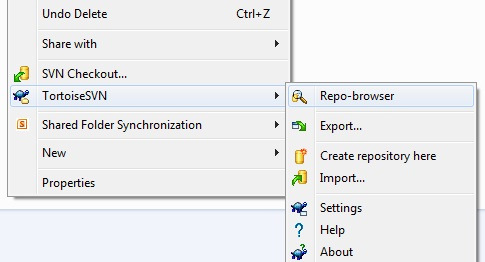
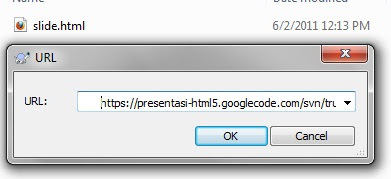
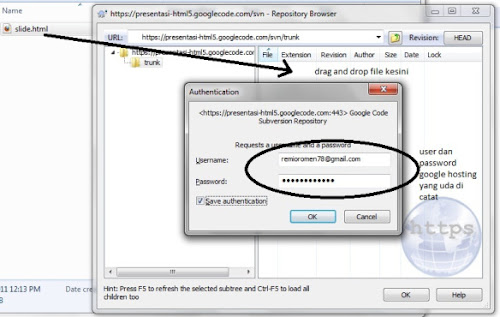
8. Selanjutnya kita coba masukkan alamat https://presentasi-html5.googlecode.com/svn/trunk/ di browser anda lalu klik slide.html
Nah mungkin begitulah caranya..Semoga dapat dimengerti..Download dibawah:
Post a Comment
Komen dengan kata-kata yang baik ya :)